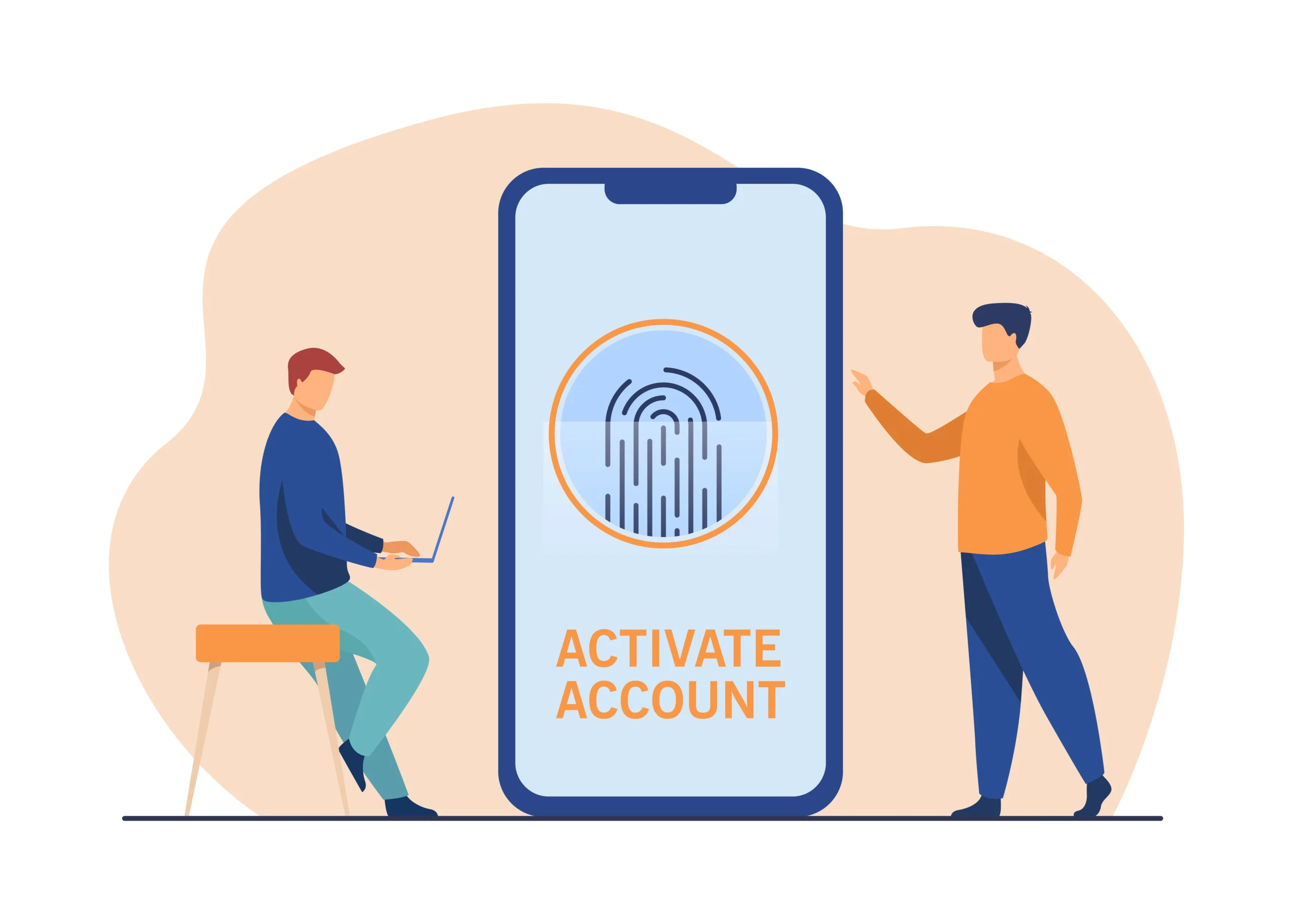Voicemail is a vital communication tool that ensures you never miss important messages even when you’re unable to answer a call. Whether you’re setting up voicemail for the first time or switching to a new service, this guide will walk you through the steps to activate and configure voicemail on various platforms and devices.
Understanding Voicemail
Voicemail allows callers to leave a recorded message when you’re unavailable to answer their call. These messages can be retrieved at your convenience, ensuring that you stay informed about important communications.
Why Activate Voicemail?
- Missed Calls: Ensures that you don’t miss important messages when you’re unable to answer your phone.
- Professionalism: Provides a professional way to handle missed calls, especially in business settings.
- Convenience: Allows you to listen to messages at your convenience, rather than missing crucial information.
How to Activate Voicemail on Different Platforms
Activating Voicemail on Android Devices
Voicemail activation can vary slightly depending on the Android device and carrier you are using. However, the general process is similar across most devices.
Steps to Activate Voicemail
- Open the Phone App:
- Launch the phone app from your Android device’s home screen.
- Access Voicemail Settings:
- Tap on the three-dot menu (or the equivalent option) and select “Settings” or “Call Settings.”
- Set Up Voicemail:
- Look for the “Voicemail” option and tap on it. You may need to enter your voicemail number provided by your carrier if it’s not already set.
- Configure Voicemail Greeting:
- Once voicemail is activated, you’ll have the option to record or set a voicemail greeting. Follow the on-screen instructions to record your personalized greeting.
- Save Settings:
- After setting up your greeting, save your settings and exit the voicemail configuration menu.
Activating Voicemail on iPhones
iPhones typically have a streamlined process for activating voicemail. Here’s how you can set it up:
Steps to Activate Voicemail
- Open the Phone App:
- Tap on the Phone app on your iPhone’s home screen.
- Access Voicemail:
- Tap on the “Voicemail” tab located in the bottom right corner of the screen.
- Set Up Voicemail:
- If this is your first time setting up voicemail, you should see a “Set Up Now” option. Tap on it.
- Create a Voicemail Password:
- You’ll be prompted to create a voicemail password. Enter a secure password and tap “Done.”
- Record a Greeting:
- You’ll be given the option to record a custom voicemail greeting or use the default greeting. Follow the prompts to record your personalized message.
- Save and Activate:
- Save your settings and your voicemail will be activated.
Activating Voicemail on Landline Phones
Setting up voicemail on a landline phone is slightly different from mobile phones. Here’s a general guide to activate voicemail on landlines:
Steps to Activate Voicemail
- Access Voicemail System:
- Dial your voicemail access number. This number is typically provided by your phone service provider.
- Follow Instructions:
- Follow the voice prompts to set up your voicemail. You may need to enter a default password or PIN provided by your service provider.
- Record Greeting:
- After accessing the voicemail system, you will be prompted to record a greeting. Follow the instructions to record your personalized voicemail message.
- Save Settings:
- Save your recorded greeting and exit the voicemail system.
Activating Voicemail for VoIP Services
Voice over Internet Protocol (VoIP) services like Skype, Zoom, and Google Voice offer voicemail features that can be set up differently from traditional phone services.
Steps to Activate Voicemail on VoIP Services
- Log In to Your Account:
- Access your VoIP service account through the application or web portal.
- Navigate to Voicemail Settings:
- Find the voicemail settings section, which is usually located under “Account Settings” or “Call Settings.”
- Enable Voicemail:
- Turn on or activate the voicemail feature.
- Record Greeting:
- Record or upload your voicemail greeting according to the service’s instructions.
- Save and Confirm:
- Save your settings and confirm that voicemail is activated.
Troubleshooting Voicemail Issues
Common Problems and Solutions
Voicemail Not Activating
- Check Network Connection: Ensure that your device has a stable network connection.
- Restart Device: Sometimes, restarting your device can resolve activation issues.
- Contact Carrier: If problems persist, contact your service provider for assistance.
Unable to Access Voicemail
- Correct Password: Make sure you’re entering the correct voicemail password or PIN.
- Update Settings: Verify that your voicemail settings are correctly configured.
- Service Disruption: Check with your service provider for any disruptions or issues with voicemail services.
Voicemail Greeting Not Updating
- Re-record Greeting: Try re-recording your voicemail greeting and save the changes.
- Check Storage: Ensure that you have not exceeded voicemail storage limits.
Conclusion
Activating voicemail is an essential step in ensuring that you can manage missed calls effectively and professionally. Whether you are using an Android device, iPhone, landline phone, or VoIP service, setting up voicemail involves a series of straightforward steps that can be completed quickly. By following the guidelines provided in this article, you can easily activate and configure voicemail on your preferred platform. Should you encounter any issues, troubleshooting tips are available to help resolve common problems. Embrace the convenience of voicemail and stay connected, even when you can’t answer the phone.